Getting the Most Out of Your Learning Experience
Taking the Quiz for Credit
If you
HAVE taken a quiz previously at
www.practicalreviews.com, there is no change in what you will do:
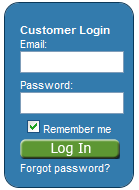
- Log in at www.practicalreviews.com, entering your email and password in the “Customer Login” box at the top right of the screen. Click on Log In.
- You’ll be taken to the My Content page, where you will enter the numeric digits of your quiz code and the letter at the end of the quiz code, then click submit. The quiz code is located on the Table of Contents and on the label of your CD.
- Follow instructions on screen and click on the link provided. Read the accreditation statement, then click the Take Quiz & I Have Read The Accreditation button at the bottom of the page to proceed.
- Answer the quiz questions, select the number of credits you are claiming, and click submit one time only (clicking the submit button more than once will return an error message stating you have already taken this quiz). You will receive confirmation of your score. If you scored less than 70%, you can immediately retake the quiz.
If you
HAVE A PASSWORD for www.practicalreviews.com but
have never taken a quiz online:
- In the “Customer Login” box at the top right of the screen, enter your email and password. If you have forgotten your password, click on the “Forgot Password” link. Enter your email address, and your password will be sent to you within 5 minutes.
- Once you’ve logged in using your email address and password, follow the steps above, beginning with Step 2.
If you
DO NOT HAVE A PASSWORD for www.practicalreviews.com, follow these simple steps:
- Go to: New Customer Registration
- Enter your customer number as printed above your name on either the Table of Contents or the mailing label. Also enter your zip code for where you receive the program.
- The next screen will ask you to verify your name and address. If correct, click “Submit.” If not correct, follow the directions on screen.
- Next you will edit your profile, where you will enter the email address for the account and create your password. Enter the required information and click “Submit.” Your registration is now complete. Log out according to the instructions on the screen.
- You are now ready to log in with your new password. To take a quiz, follow the steps above, beginning with Step 2.
Can’t find your quiz code?
We thought about that too, so we put it in several places!
- In the Practical Reviews monthly issue email
- At the top of the Table of Contents
- On the CD label
We are here to help you get the most out of your subscription, so please call if you need any assistance. Our customer service team is so eager to help, they will “reserve” a time that works best for you. Call us at 1.800.633.4743 or email support@oakstonepub.com.
You can print or save the instructions above in a
PDF format.